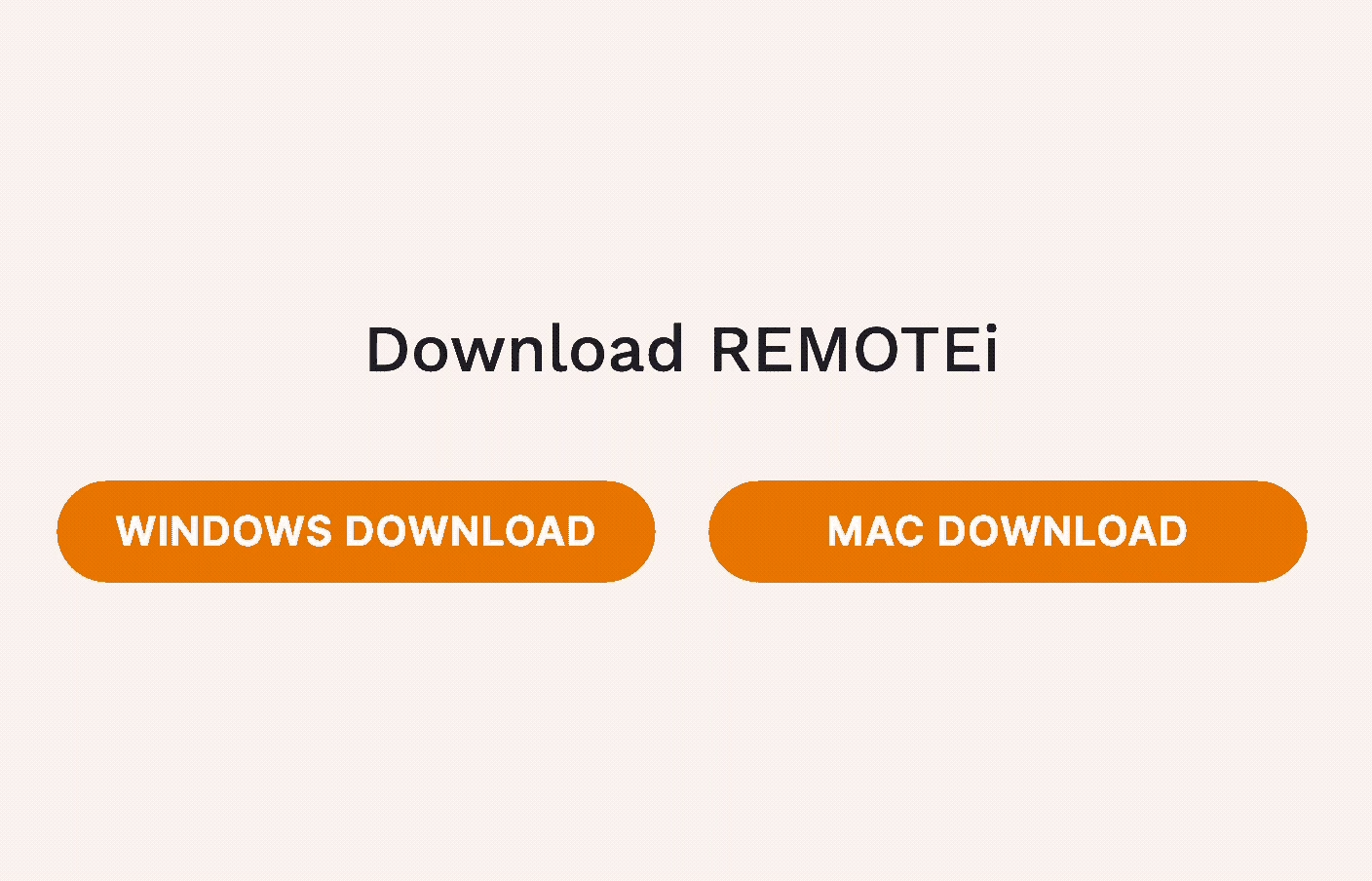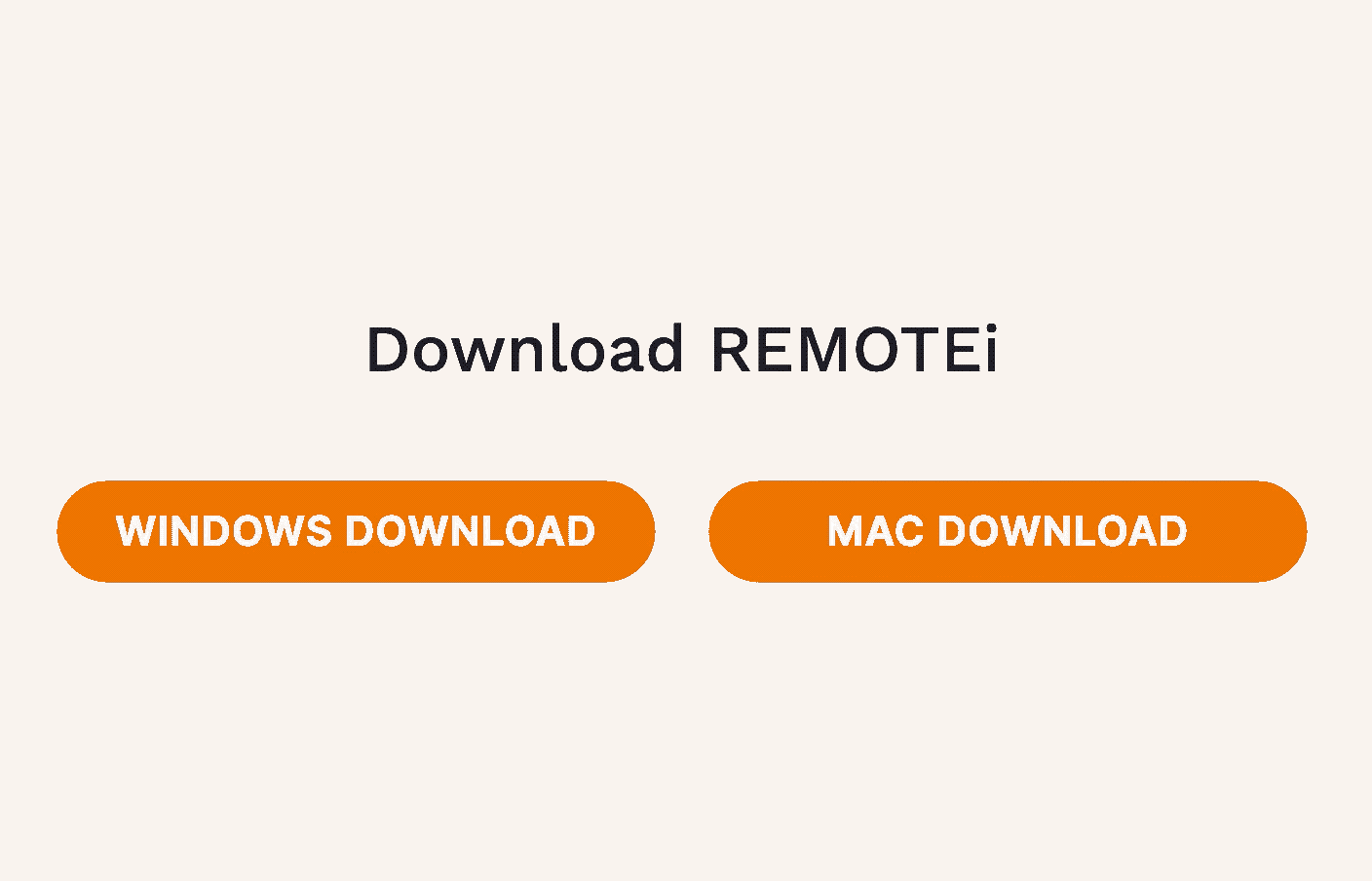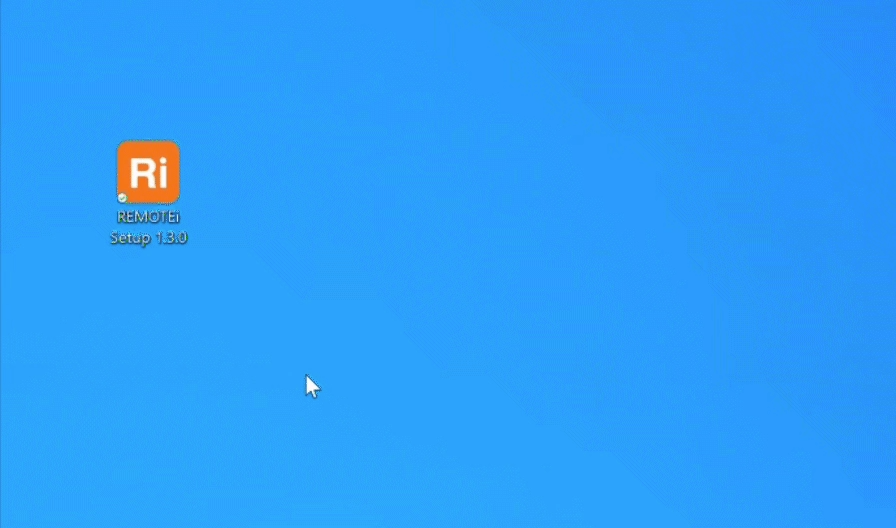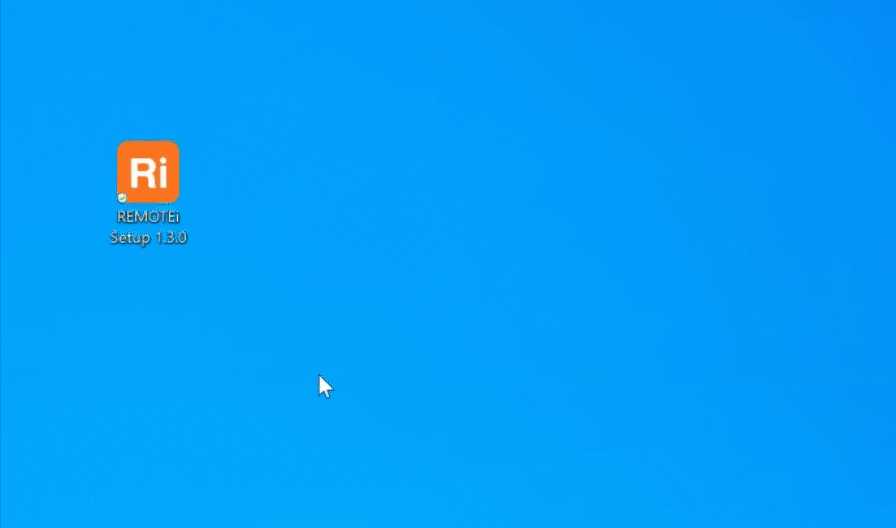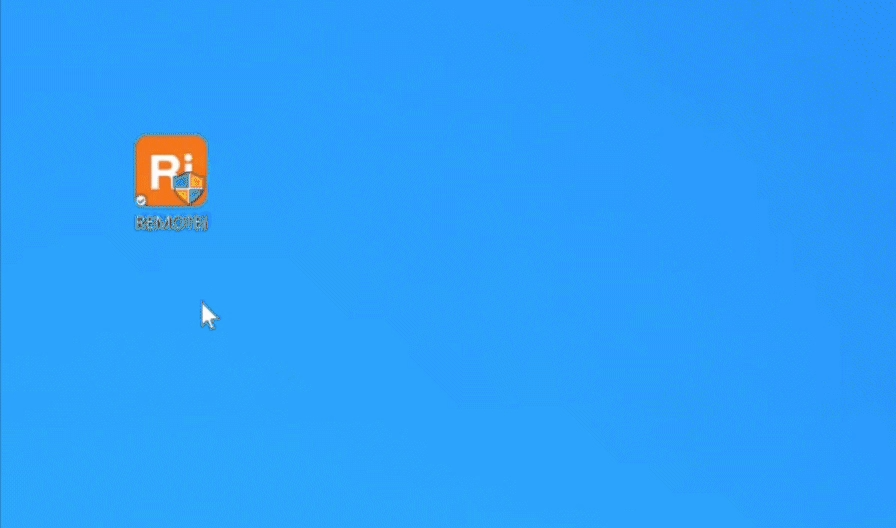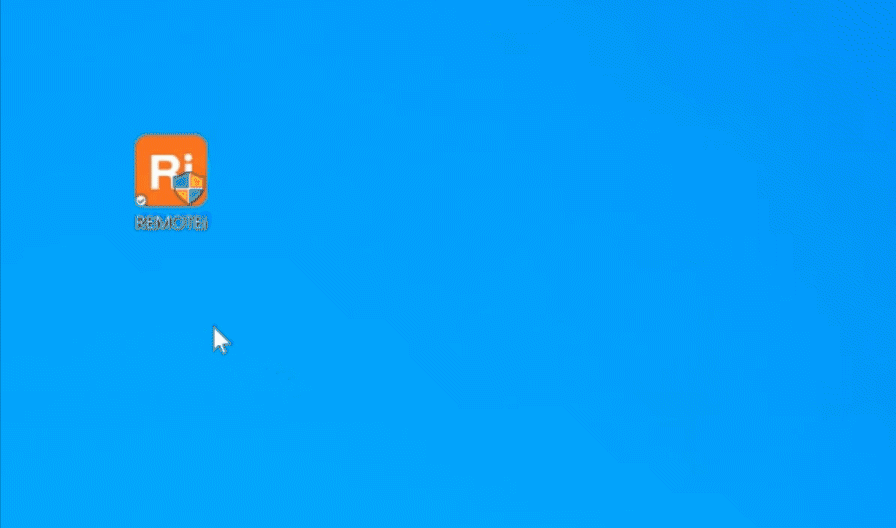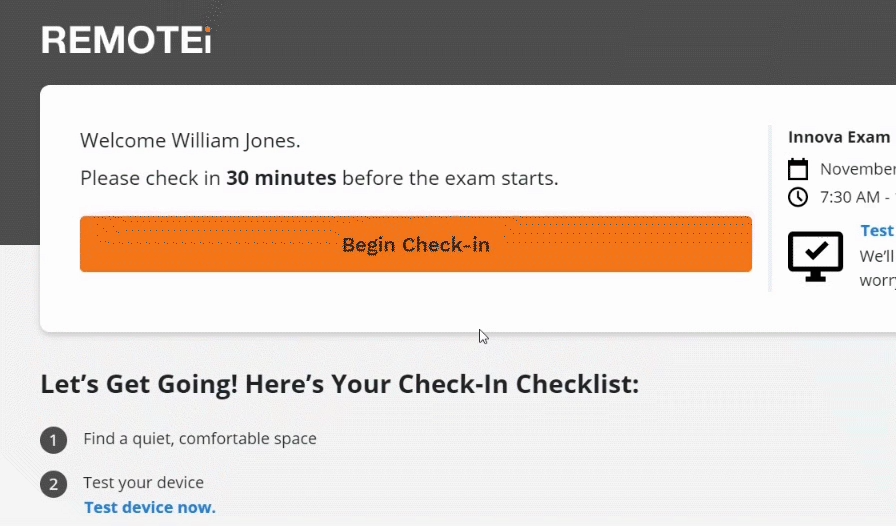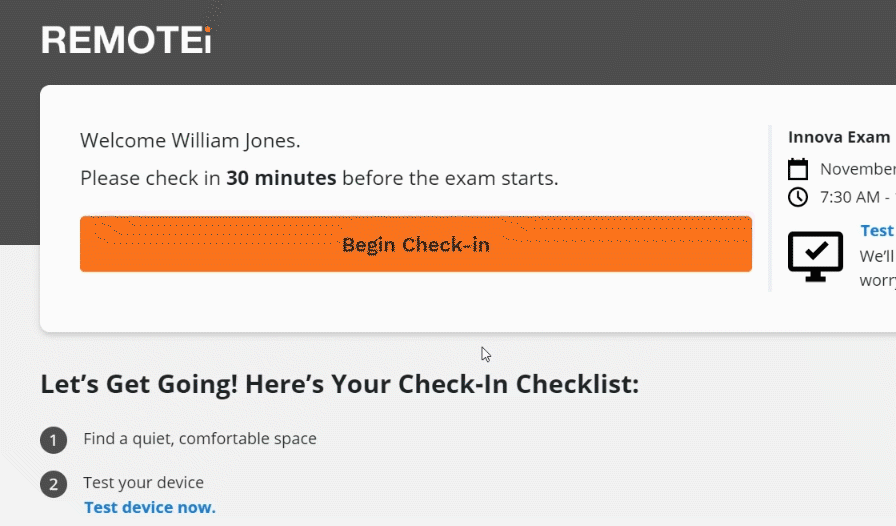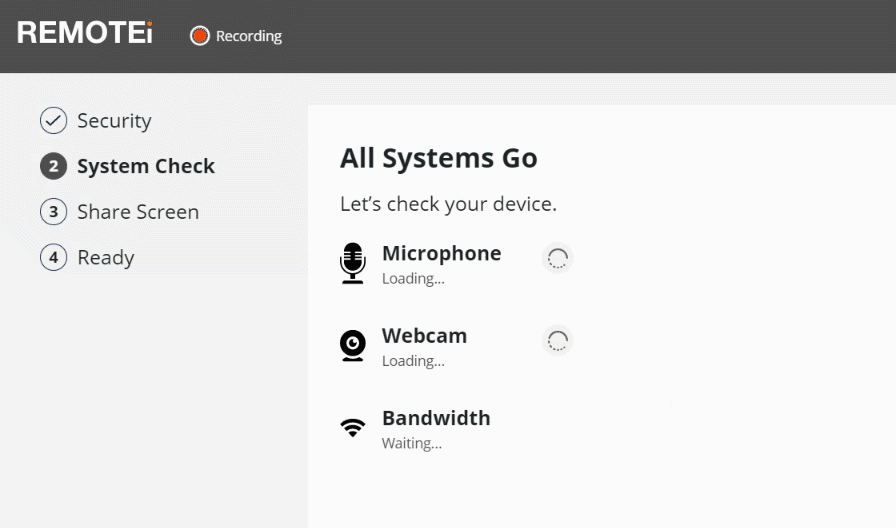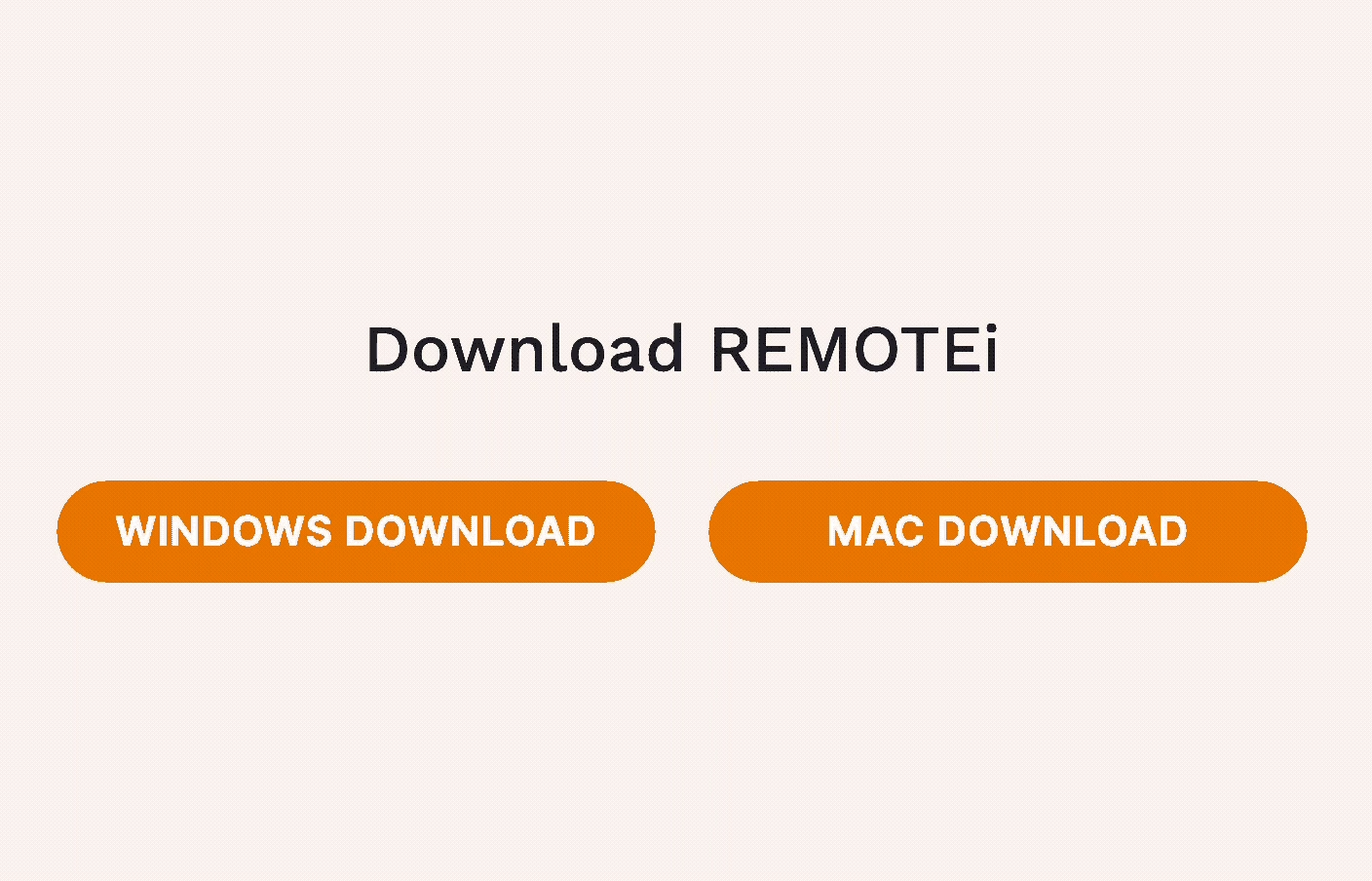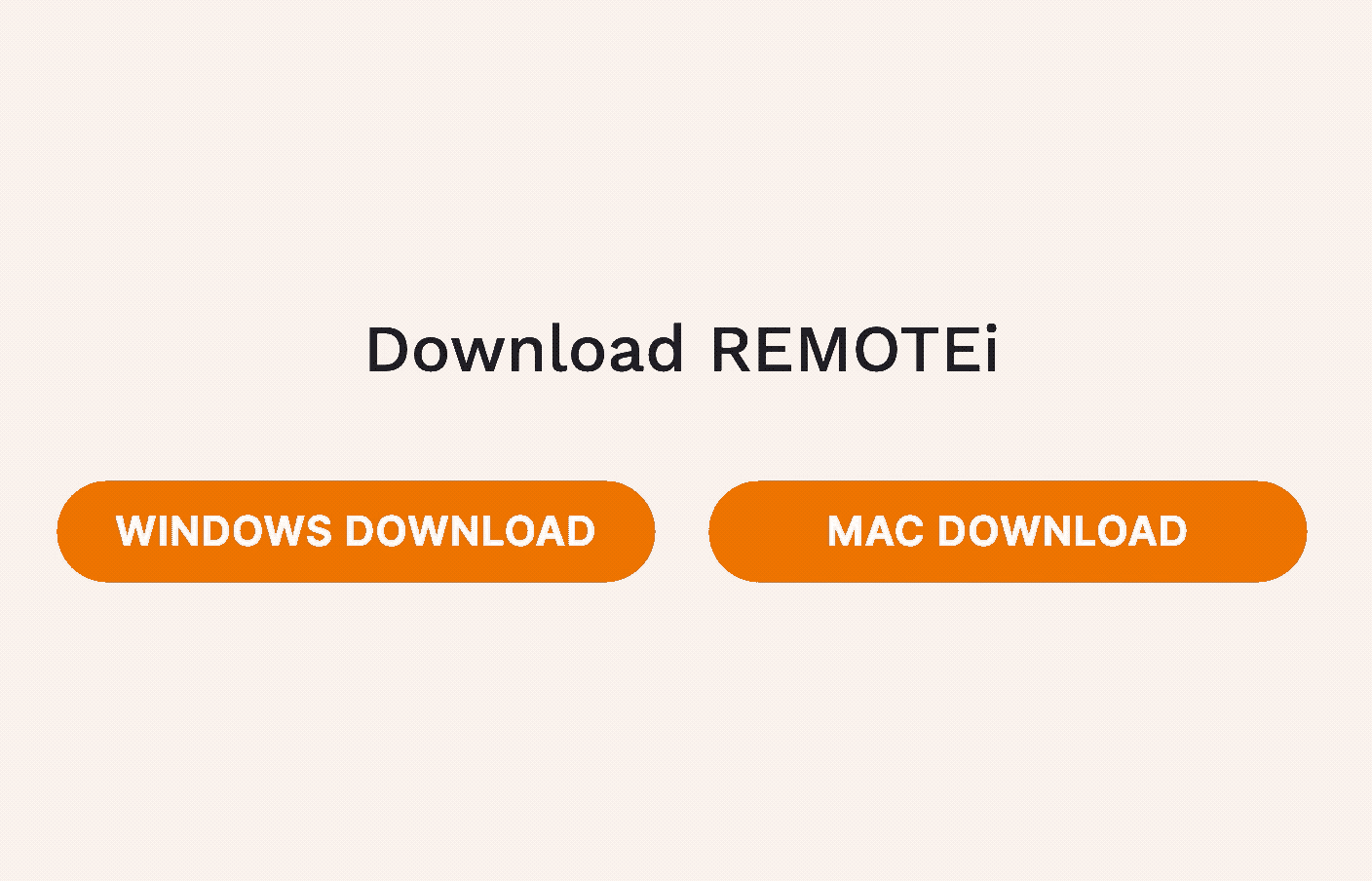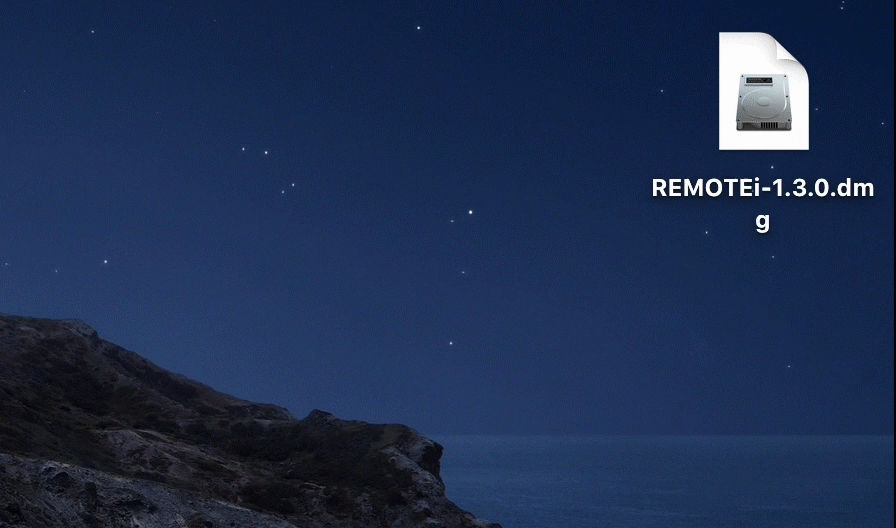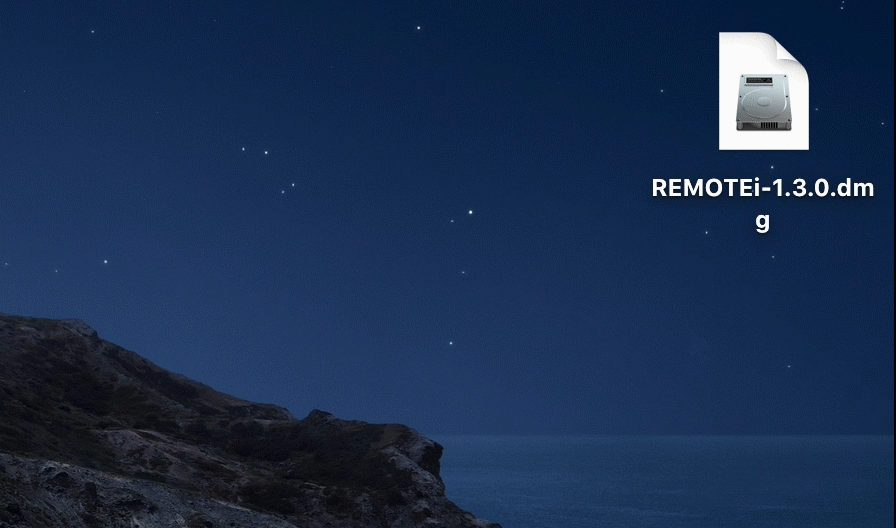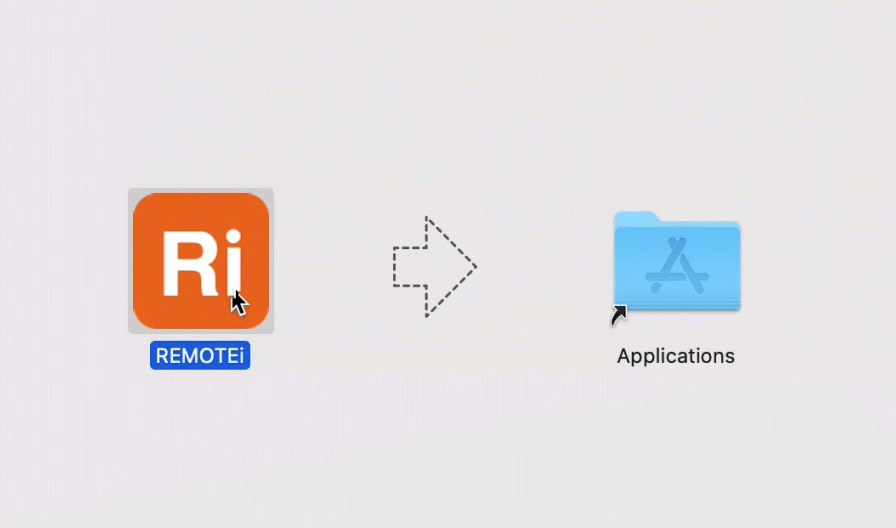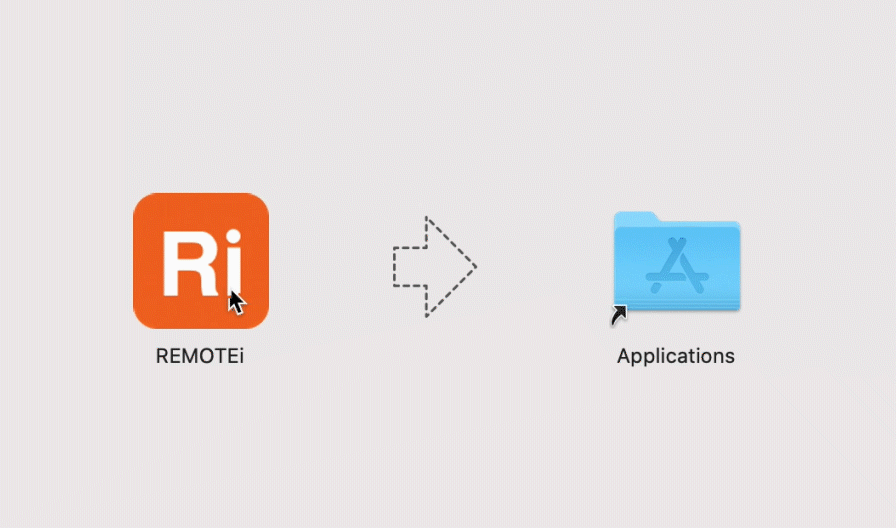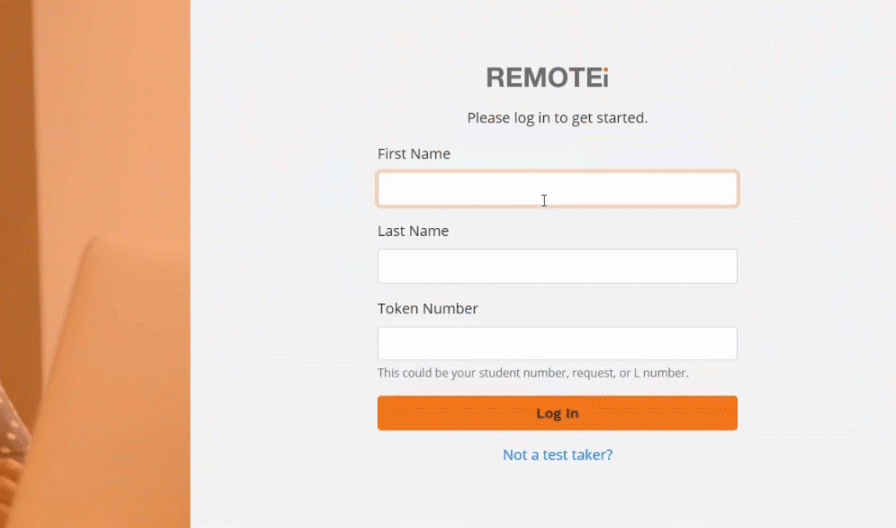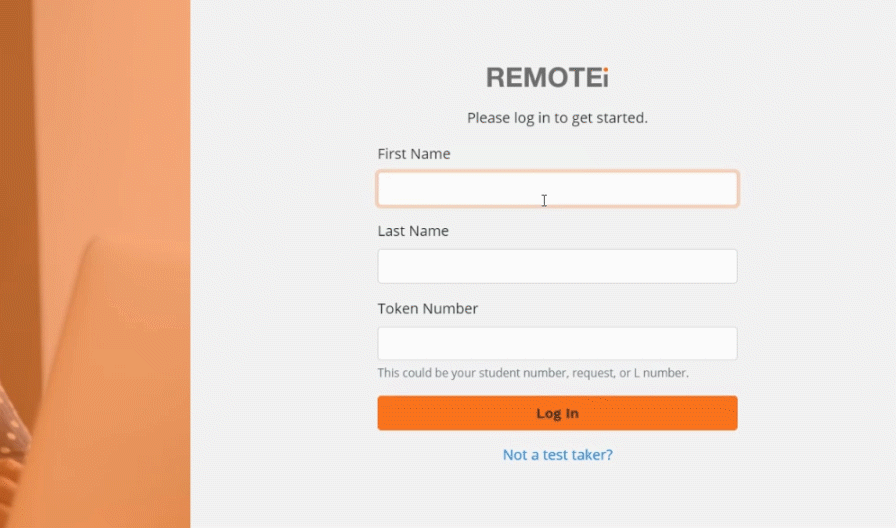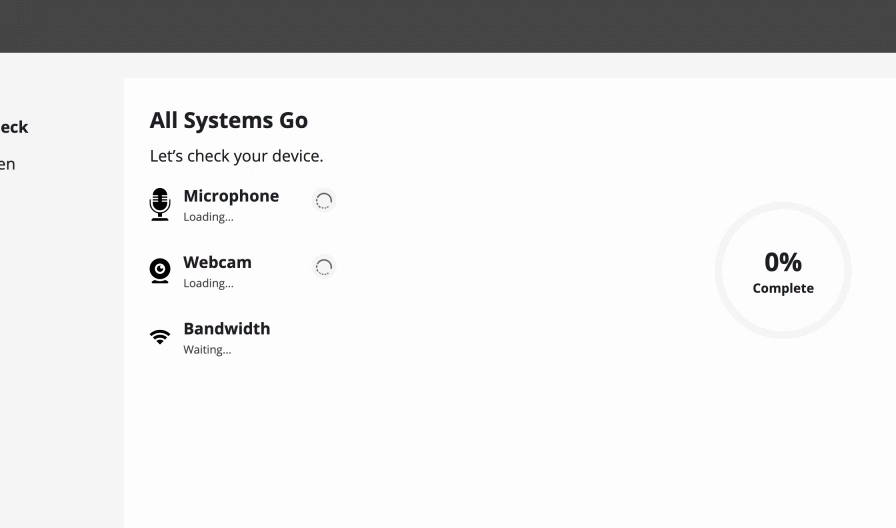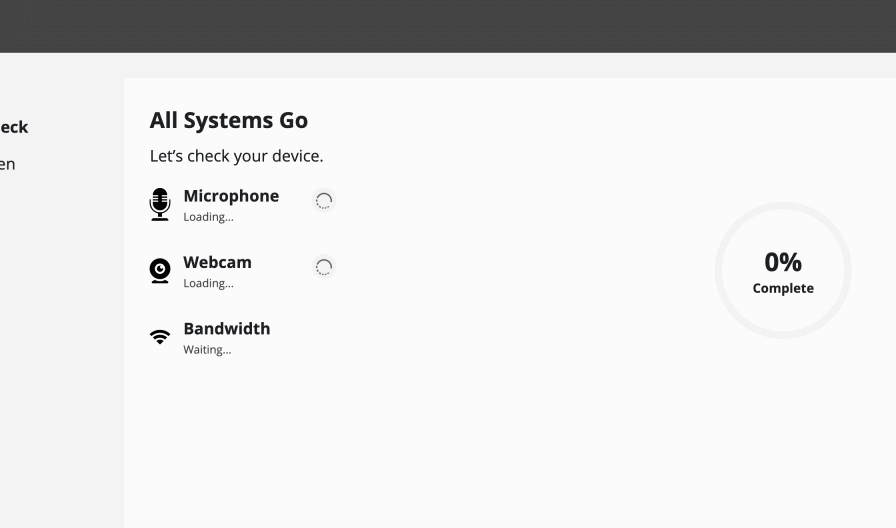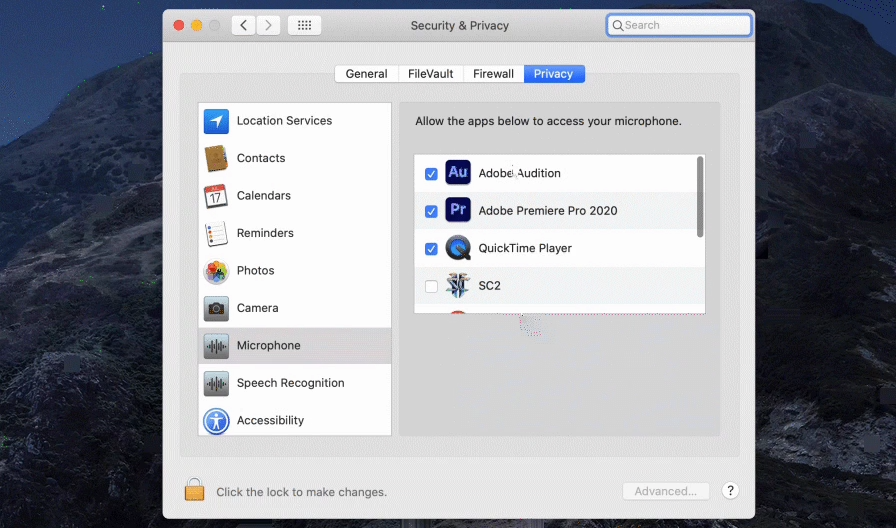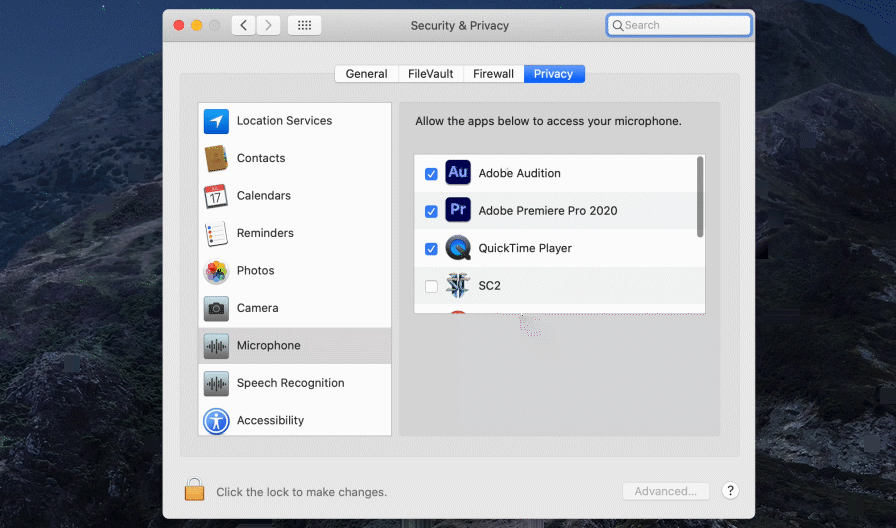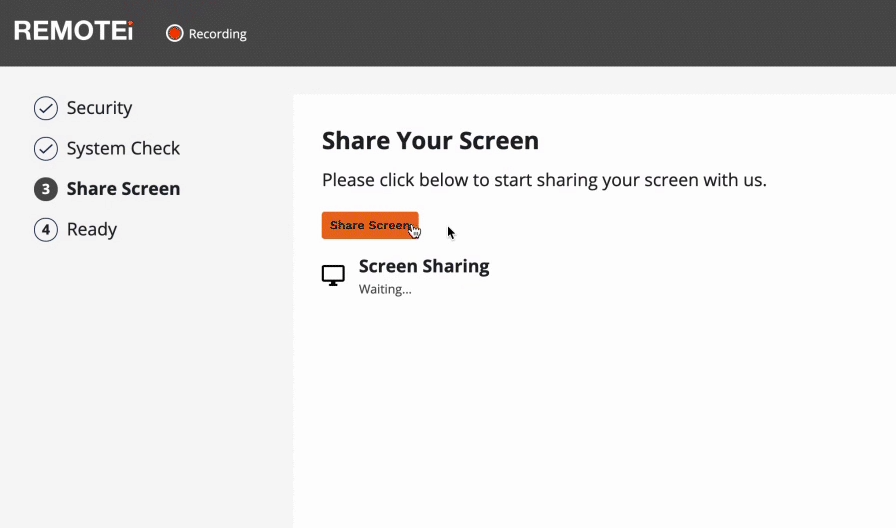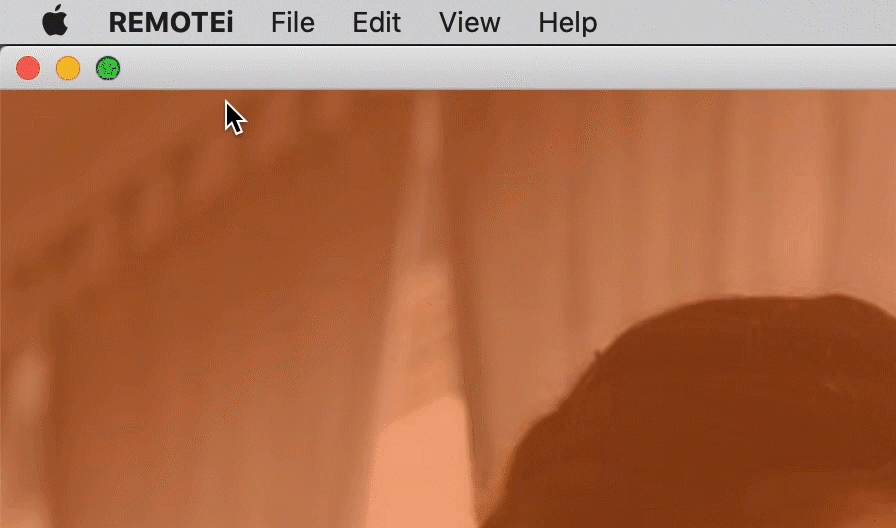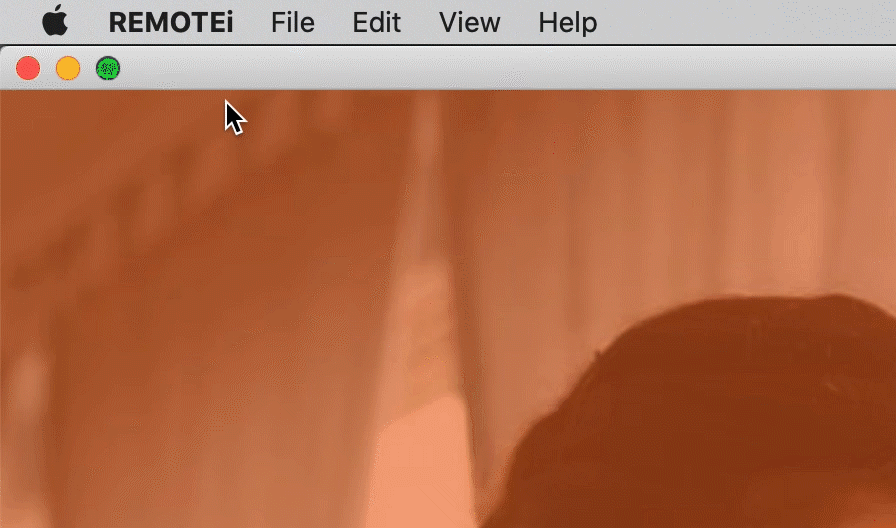Are you ready to test?
We look forward to providing you with a seamless testing experience. Let’s get started.
Review our technical requirements and download the app below to begin your system check.
Best of luck on your exam!
Download REMOTEi
What happens next?
After you download the application file, launch the app and follow the instructions.
You’ll be guided to perform a system check and prepare for the exam check-in and ID verification process. We recommend you complete this 30 minutes prior to your scheduled exam time.